Customize Semgrep Assistant
You can customize Semgrep Assistant by enabling and using the features detailed on this page.
Remediation
Assistant remediation allows you to receive AI-generated code snippets for true positives. Perform the following to enable it:
- Sign in to Semgrep AppSec Platform, and navigate to Settings > General > Assistant.
- Click the Remediation if it is not yet enabled.
- Optional: Select a confidence level in the drop-down box. This value determines the level of quality at which the autofix code appears as a suggestion. A lower confidence level means that Semgrep Assistant displays the autofix suggestion even when the code quality may be incorrect.
Semgrep recommends setting a low confidence level since even incorrect suggestions may be useful starting points for triage and remediation.
Weekly priority emails
Weekly priority emails allows organization admins to receive information on top backlog tasks according to Assistant. If this feature isn't enabled for your deployment, you can do so as follows:
- Sign in to Semgrep AppSec Platform, and navigate to Settings > General > Assistant.
- Click the Weekly priority emails if it is not yet enabled.
Noise filtering
Assistant is over 95% accurate in categorizing Semgrep Code findings as false positives, so you can minimize the number of findings shown by enabling Noise filter for Code PR/MR comments. To do so:
- Sign in to Semgrep AppSec Platform, and navigate to Settings > General > Assistant.
- Click the Noise filter for Code PR/MR comments if it is not yet enabled.
- Select whether you want to enable PR or MR comments:
- Don’t leave a PR/MR comment: Hide Semgrep’s comments on findings that are likely to be false positives. These findings are available for security review on the Code > Pre-production backlog page. Comments still appear for rules in Block mode.
- Include a notification in the PR/MR comment: Show developers likely false positive findings in PR/MR comments, but include a note explaining why Assistant thinks the finding may be safe to ignore.
Findings filtered out by Assistant can be reviewed at any time in Semgrep by going to the Code > Pre-production backlog page. Semgrep also allows you to agree with the filtering to close the finding or disagree to reopen.
Add Memories
Assistant Memories allow admins to tailor Assistant's remediation guidance to their organization's standards and defaults. You can provide feedback by adding custom instructions whenever Assistant gives a suggested fix.
Memories are enabled by default for all organizations with Assistant enabled.
Add a memory
- Sign in to Semgrep AppSec Platform.
- Navigate to Rules & Policies > Assistant Memories.
- Click New Memory.
- In Memory, enter your preferred remediation approach and secure default.
- Select the Projects and the Rules to which the memory should be applied.
- Choose All projects or any specific project.
- Choose All rules, or search for and select a specific rule or a general vulnerability class. Selecting a vulnerability class means the memory applies to all rules with that vulnerability class.
- Click Add memory to save your changes and proceed.
See Best practices for writing Assistant Memories for information on writing effective memories.
Add a memory based on Assistant's suggested fix
To add a memory based on a suggested fix presented by Assistant:
- Identify the specific instance of Assistant's suggested fix that you want to modify. These can be found on the finding details page or in the PR or MR comment.
 Figure. Assistant’s suggested fix for a hardcoded secret in the user’s code.
Figure. Assistant’s suggested fix for a hardcoded secret in the user’s code.
- If Assistant used existing memories to generate the guidance, you can click on Referenced X memories while writing this guidance to see the memories used.

- If Assistant used existing memories to generate the guidance, you can click on Referenced X memories while writing this guidance to see the memories used.
- Click Customize fix to open an input box, and enter your preferred remediation approaches and secure defaults for the project. Your suggestion can be as general as "Use X library to sanitize SQL queries."
 Figure. User-provided custom instruction that Assistant uses to improve future guidance.
Figure. User-provided custom instruction that Assistant uses to improve future guidance. - Click Save and regenerate.
- Assistant regenerates the suggested fix to reflect the instructions you provided.
Memories are scoped to remediation guidance on a per-project, per-vulnerability class, or per-rule basis. A saved memory only affects future guidance for findings triggered by the same rule in the same project.
Add memory during triage and receive memory suggestions from Assistant
When you identify findings that are safe to ignore and provide reasoning for your actions, Semgrep Assistant can use this triage feedback to suggest memories. It can start suggesting memories from the very first triage feedback it receives, or it may suggest memories from multiple pieces of feedback, depending on the level of detail in the feedback and the finding's unique context. If Assistant creates a new memory, it will use the memory to assess if similar findings are safe to ignore and hide from developers.
To triage and create a memory (Semgrep automatically attempts to create a memory during triage if possible):
- Identify the specific finding you want to modify, and open up its finding details page.
- Click Ignore, select an Ignore reason, and provide Comments on why you're triaging the finding as Ignore.
- Click Ignore. Assistant attempts to create a memory using the information you provide. If Assistant successfully creates a memory for you, you'll see a link to the list of memories for your organization in the dialog that appears.
Permissions:
- Automatic generation of memories: if you are an admin user, Assistant tries to generate active memories from your triage feedback.
- If you are a non-admin user, such as a manager, Assistant creates a suggested memory that needs an admin to activate it.
View and edit memories
- Sign in to Semgrep AppSec Platform.
- Navigate to Rules & Policies > Assistant Memories.
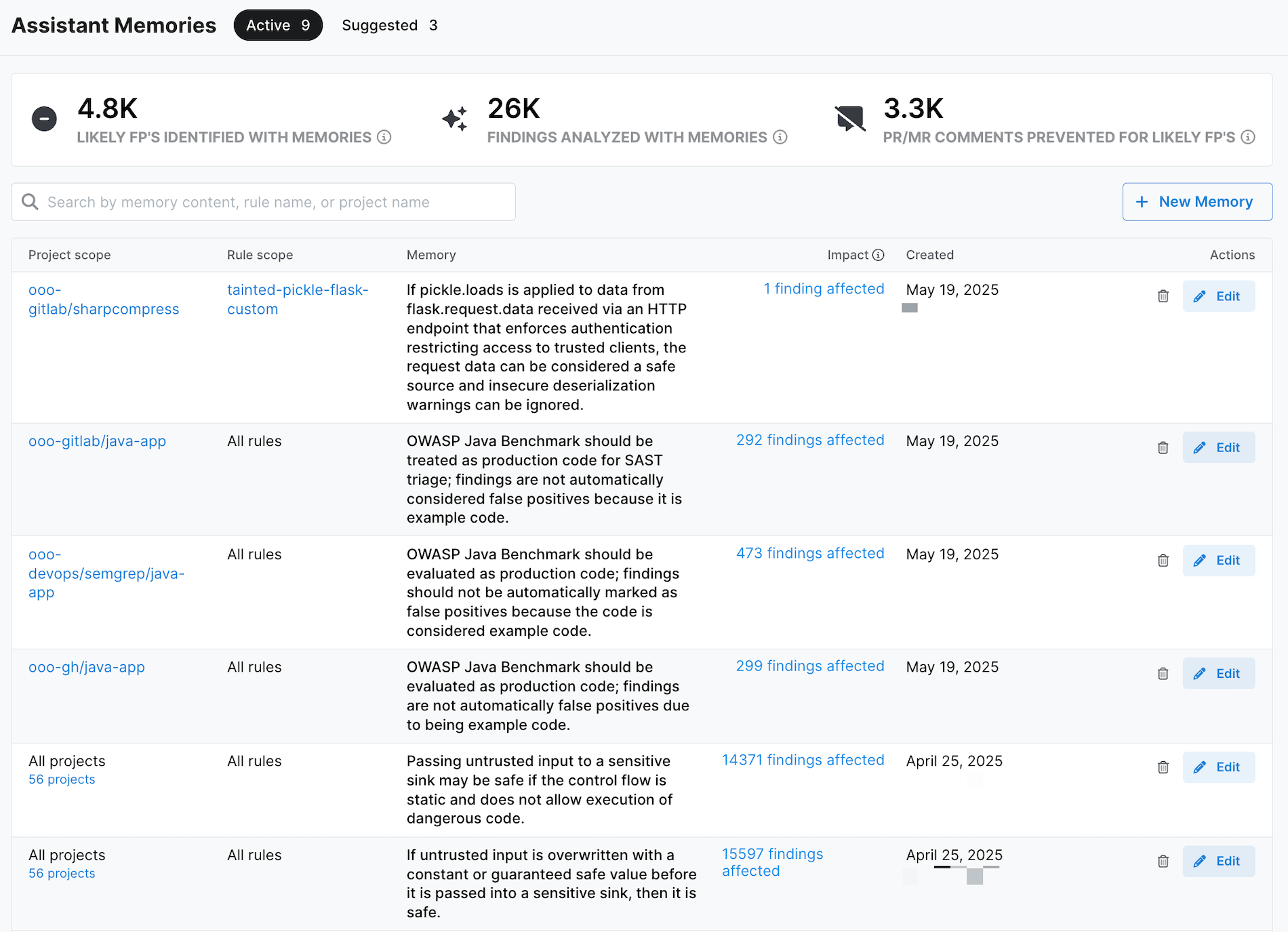 Figure. Assistant Memories overview in Semgrep AppSec Platform.
Figure. Assistant Memories overview in Semgrep AppSec Platform.
There are two tabs on the Assistant Memories page for your review:
- The Active tab displays a list of memories that Assistant is actively using to generate triage advice
- The Suggested tab displays a list of memories Assistant has generated based on past triage actions and developer feedback. For each suggestion, you can:
- Activate the suggested memory to inform Assistant's advice on current and future findings
- Edit the memory, then activate it
- Delete the suggested memory
Only users assigned the admin role in Semgrep can activate suggested memories.
Remove memories
- Sign in to Semgrep AppSec Platform.
- Navigate to Rules * Policies > Assistant Memories.
- Identify the memory you would like to delete, then click the icon to remove the memory.
Select your AI provider
By default, Semgrep Assistant uses OpenAI and AWS Bedrock with Semgrep's API keys.
Semgrep evaluates available models from multiple providers and selects the most performant option for each Assistant feature, based on the providers enabled for your organization. For optimal results, keep both OpenAI and AWS Bedrock enabled. Enabling additional model providers can further improve performance.
You can opt to:
- Use OpenAI with your own API key
- Use your own AWS Bedrock account
- Use Azure OpenAI
- Use Google Gemini.
- Use xAI.
 Figure. Semgrep Assistant settings featuring the option to change the API provider.
Figure. Semgrep Assistant settings featuring the option to change the API provider.
OpenAI API with your own key
If you want complete control over how OpenAI handles your data, you can use your OpenAI API key instead of Semgrep's. To provide your OpenAI API key:
- Sign in to Semgrep AppSec Platform and navigate to Settings > General > Assistant.
- Click the icon next to AI provider.
- Select Your OpenAI API key, and provide your API key.
Click Save to proceed.
By switching from Semgrep's key to your key, note that you lose access to the following:
- Semgrep’s fine-tuned models that can increase the quality of results.
- Semgrep's Zero Data Retention agreement that prevents OpenAI from saving input or output data.
- Semgrep paying for the cost of your AI usage.
Your own AWS Bedrock account
If you want to keep all data within your AWS account, you can use your own AWS Bedrock instance:
- Sign in to Semgrep AppSec Platform and navigate to Settings > General > Assistant.
- Click the icon next to AI provider.
- Select AWS Bedrock then Your AWS account
- Provide your AWS IAM role details.
Note that the IAM role that is being used must have access to the AmazonBedrockLimitedAccess AWS IAM Permissions preset.
Semgrep constantly evaluates new models for Assistant features and frequently swaps out requested models, so it is recommended to always have the most recent models in Bedrock enabled. Currently, Assistant is using the model ARN us.anthropic.claude-sonnet-4-20250514-v1:0
Azure OpenAI
To use Azure OpenAI with Semgrep Assistant, you must retrieve the endpoint URL and API key for your model from Azure, then provide it to Semgrep.
- To retrieve the endpoint URL and API key from Azure:
- Log in to Azure OpenAI Studio.
- Navigate to Deployments, and select the deployment you want to use.
- In Endpoint, find and copy both the Target URI and the API key. You will provide both values to Semgrep.
- To configure Semgrep to use Azure OpenAI:
- Sign in to Semgrep AppSec Platform and navigate to Settings > General > Assistant.
- Click the icon next to AI provider.
- Select Azure OpenAI.
- Paste the Target URI you copied from Azure into Your Azure OpenAI Endpoint.
- Paste the API key you copied from Azure into Your Azure OpenAI API key.
- Click Save to proceed.
As of May 2025, the best model for noise filtering is o3-mini, which performs better than o4-mini. The best model for other Semgrep Assistant features is gpt-4.1. You cannot have multiple Azure OpenAI models active at a given time, but you can switch to a different one by repeating these configuration steps using the Target URI and API key for the new model.
Google Gemini
To use Google Gemini with Semgrep Assistant:
- Sign in to Semgrep AppSec Platform and navigate to Settings > General > Assistant.
- Click the icon next to AI provider.
- Select Google Gemini.
- Paste in your API key.
- Click Save to proceed.
Semgrep Assistant only supports Google Gemini with Google AI Studio, not Vertex AI.
xAI
To use xAI with Semgrep Assistant, you must retrieve the endpoint URL and API key from xAI, then provide it to Semgrep.
- Sign in to Semgrep AppSec Platform and navigate to Settings > General > Assistant.
- Click the icon next to AI provider.
- Select xAI.
- Paste in your API key and API endpoint.
- Click Save to proceed.
Not finding what you need in this doc? Ask questions in our Community Slack group, or see Support for other ways to get help.